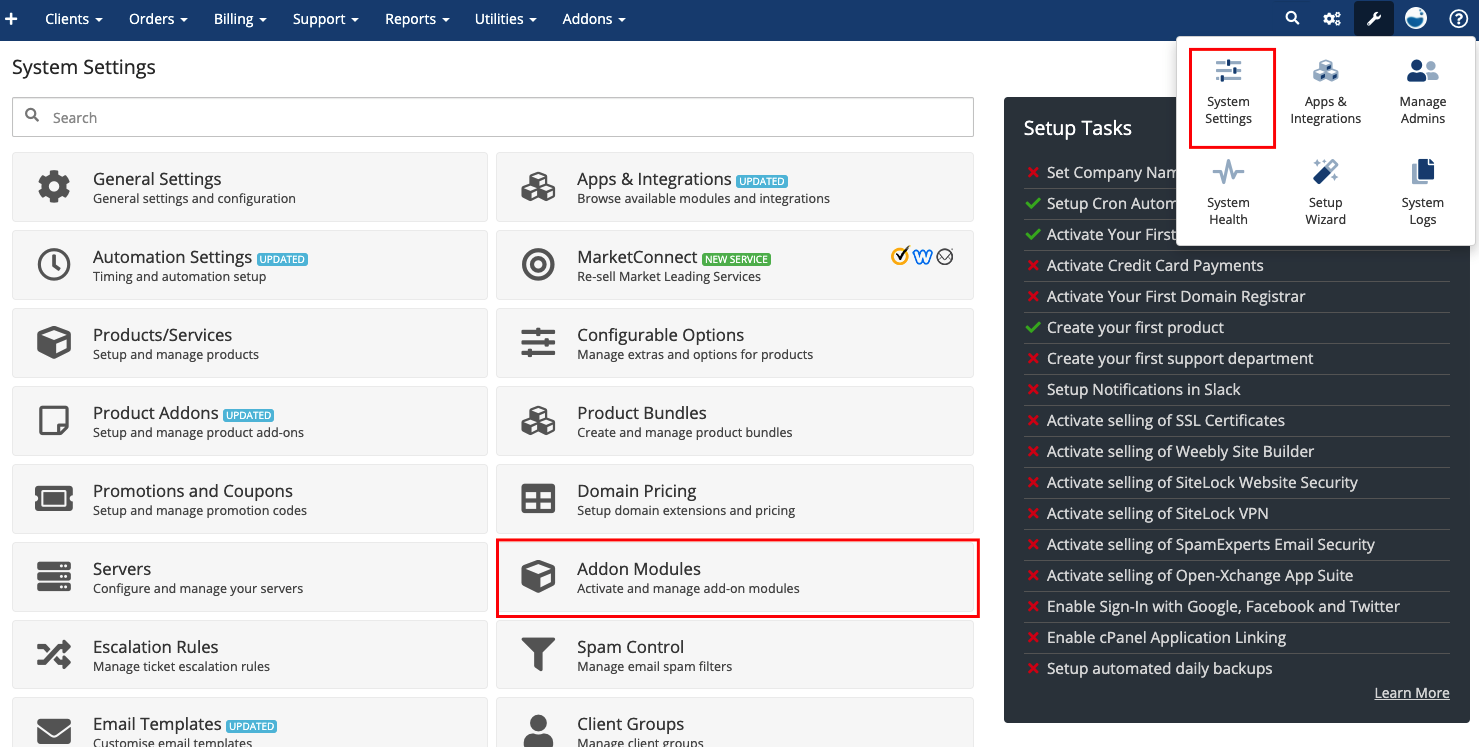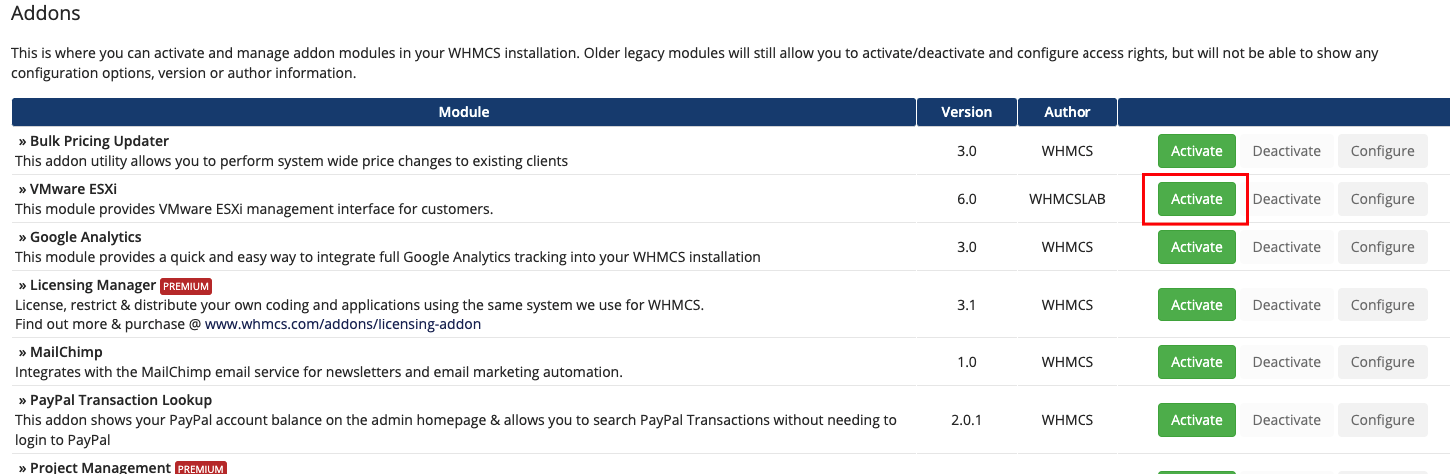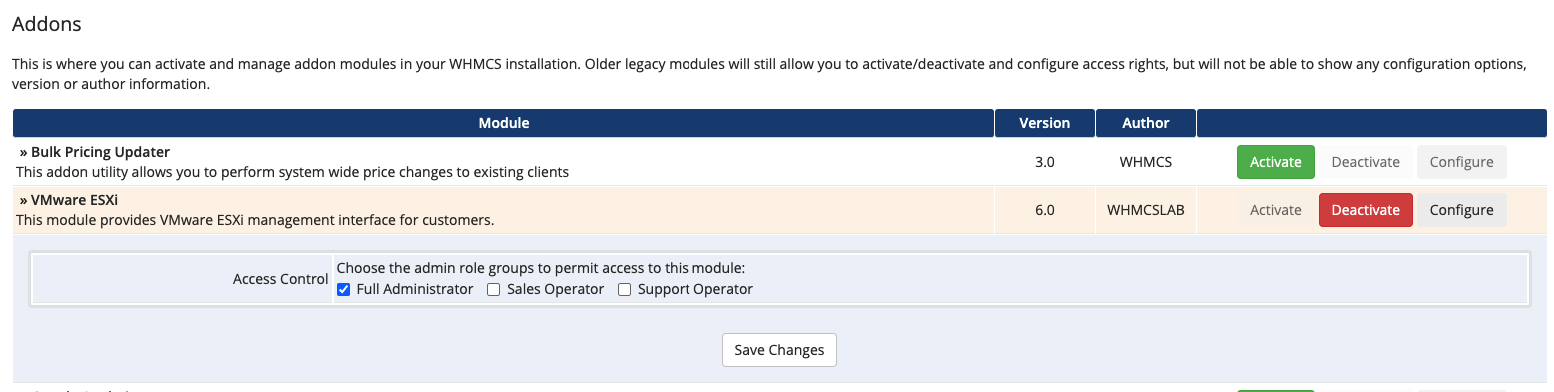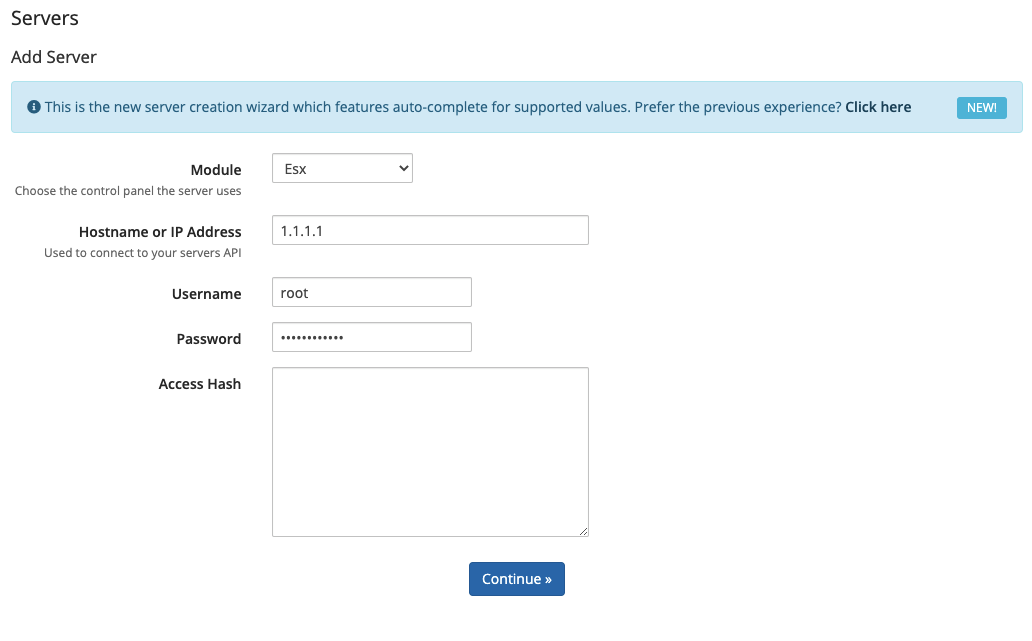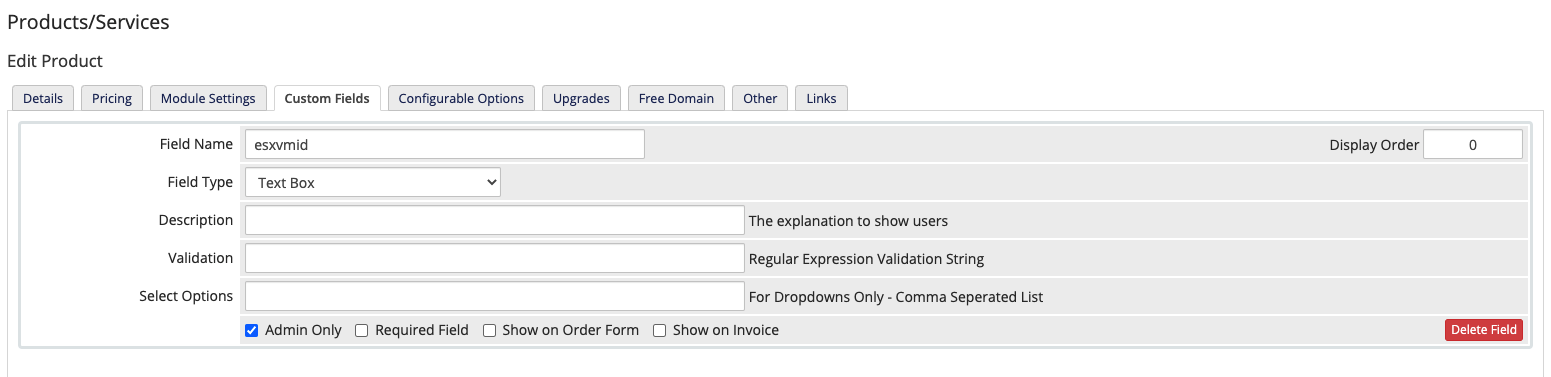INSTALLATION
1. Extract the module folders of compressed files on your computer.
2. Upload module folder to your directory where your WHMCS was installed.
3. Go to the "Addon Modules" of your WHMCS System.
4. You will see Esx Addon Module in the list. Activate your module by clicking activate.
5- You need to set permissions of the module after these steps, you can set permissions of your module like shown in the picture below.
ADDING SERVERS
- Click System Settings > Servers link in your WHMCS Admin Panel.
- In Options: Click Add New Server link.
- Enter your server name in the Name field. For example: "ESX Server - 1"
- Enter the IP address of your Esx server to the IP Address field...
- Select Esx from drop-down options in Module.
- Enter 'root' to the Username field.
- Enter and save your root password.
- If you have more than one, add your other ESX servers.
PRODUCT SETUP
- You need to make a change on your products which is created and sold with ESX by connecting them to ESX Module.
- Click product details in Products/Services section inside your WHMCS Panel.
- Click Module Settings which is on the product details tabs.
- Select VMWare ESXi from drop down options.
- Similarly, click Custom Fields tab which is on the same product details page.
- Here you need to create a custom field to associate the server which is used by your client.
- Enter 'esxvmid' to Field Name.
- Tick Admin Only checkbox to administrate this field only by admins.
- Then save your options.
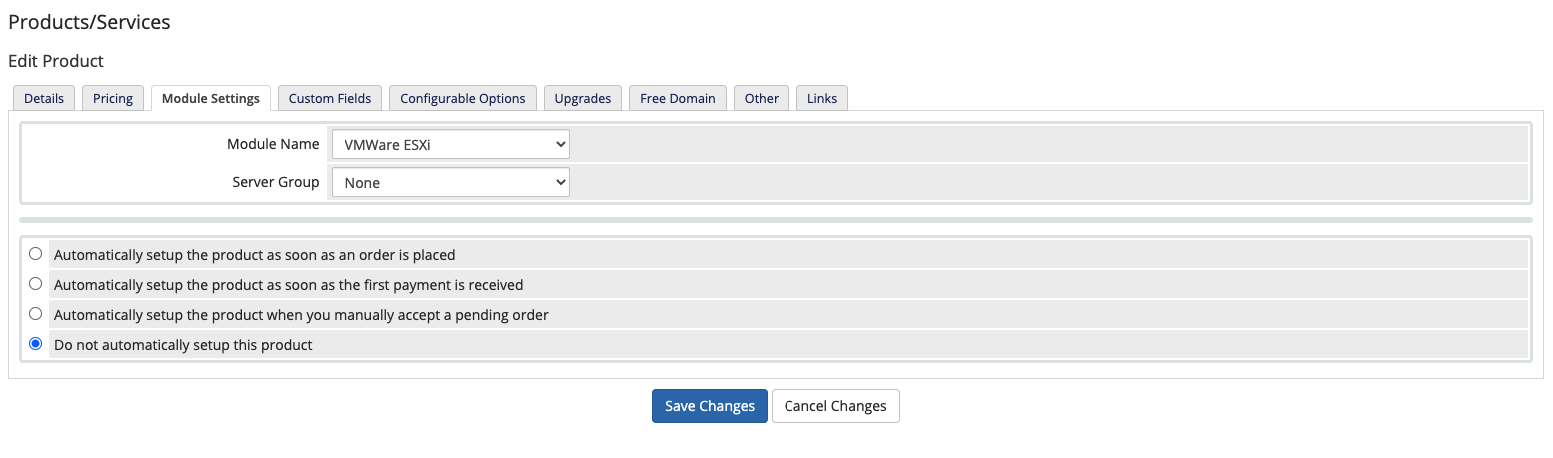
REQUIREMENTS TO KNOW
- All connections are ready after making the configurations above.
- Now enter your client's profile. Select the relevant product you sold. You will see your added servers in the Server section.
- In the Server option on the page, select the main server of your client's virtual server. (Servers that were added from Servers are shown in here.)
- Also, you need to enter your client's virtual server id to esxvmid custom field that was created by you.
- This information could be found under the Servers title in Addons > VMware ESXi module page easily.