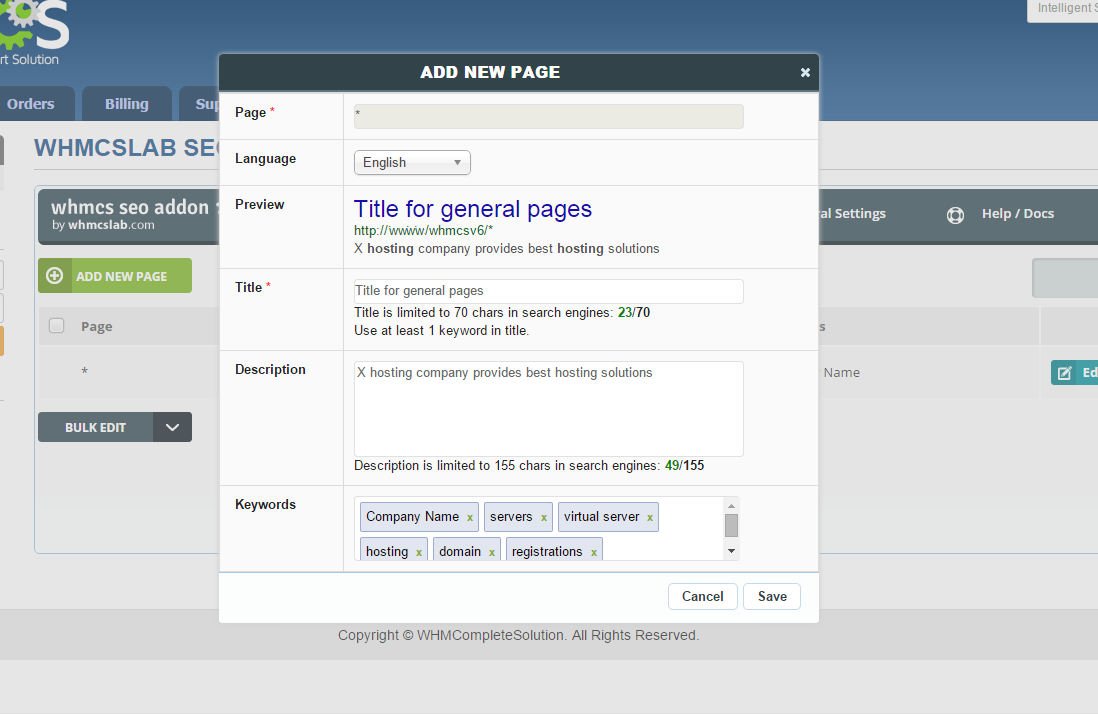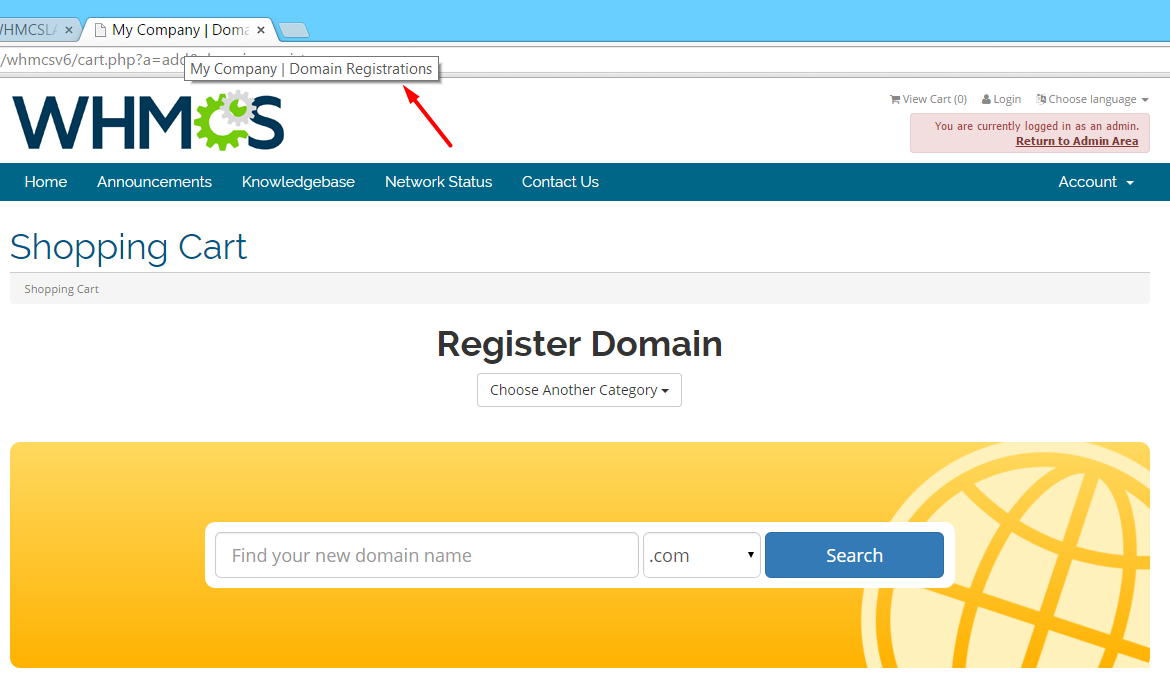You can easily create Title, Description and Keywords for your pages existing pages with the module. You can also define common values (catch-all) for those pages missing title, description and keywords with WHMCSLAB SEO Module.
- Displaying Catch-All Values for Undefined Pages
- Adding New Page and Defining Values
- Management of URLs with Query Parameters
- Bulk Page Edit
1. Displaying Catch-All Values for Undefined Pages
You can easily define values to be used for the pages those don't have an entry on WHMCSLAB Seo Module.You can use that feature using the "*" entry under "Page Management".
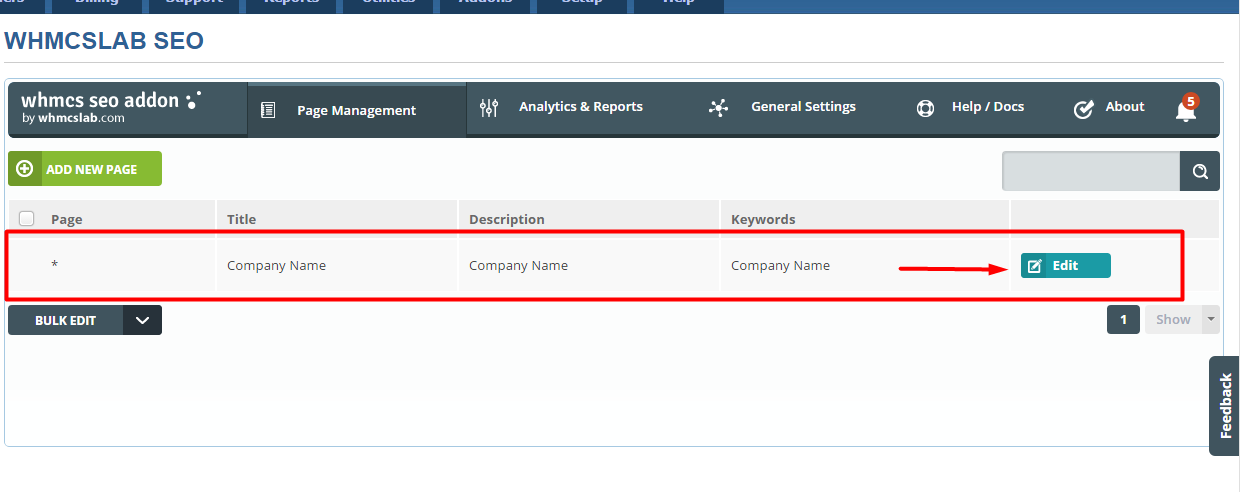
" * " rule applies to all pages that is not defined on WHMCSLAB Seo Module. You can alter the values by using "Edit" button;
Once you save the values they will be used for all pages as long as a page doesn't have more specific rule targeting it.
2. Adding New Page and Defining Values
You can add a new page under "Page Management" on WHMCSLAB SEO module;
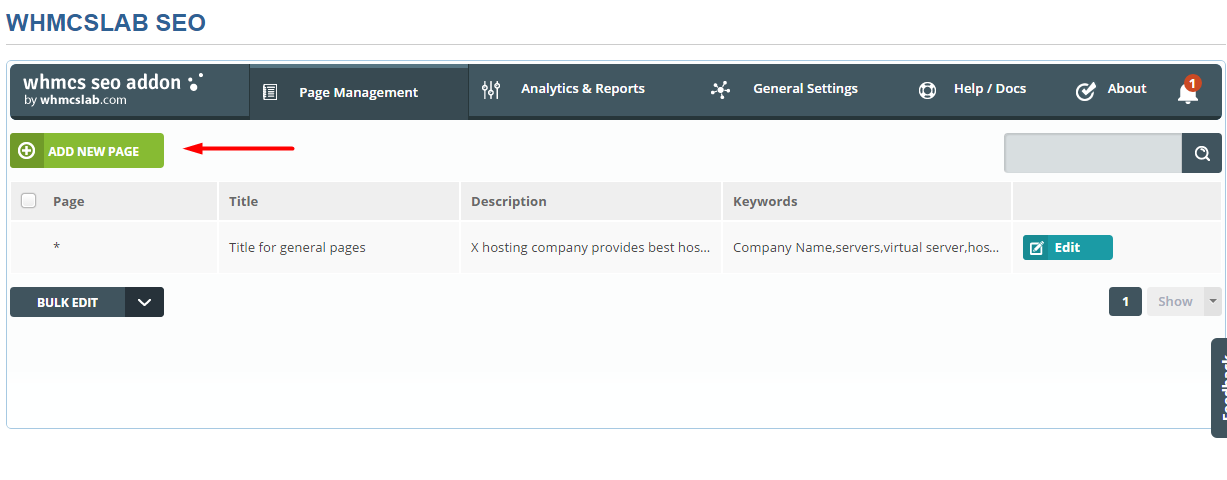
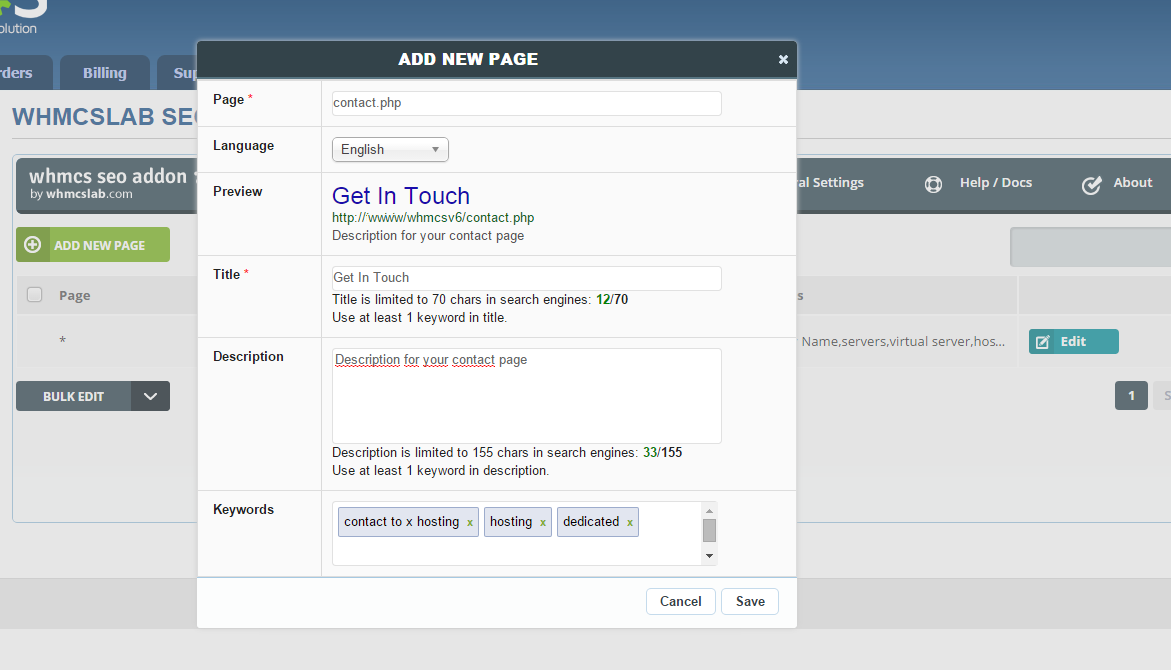
Page : Input file name of the target page. e.g : contact.php, dedicated-servers.php vb.
Language : You can define different values for different languages supported by WHMCS. We have defined values for "Turkish" language above, when your site is visited in "Turkish" these values will be used. If you choose "English" option from dropdown you can define the values to be used when your site is displayed in "English".
Preview : Preview of your page on search engines.
Title : HTML title tag value.
Description : Text to be shown under page title on search engines.
Keywords : HTML keywords meta tag value. You can use "tab", "enter" or "," to create another keyword.
NOTE : SEO FRIENDLY URL : Even if your URLs are reconfigured with .htaccess or another method you still should use ".php" extension. e.g Your url is mysite.com/dedicated-servers/ or mysite.com/dedicated-servers.html then you should use dedicated-servers.php as the "Page" value.
3. Mangement of URLs with Query Parameters
As you know some of the WHMCS client pages has query parameters. We may explain this as below:
e.g Consider that You have defined required values for "cart.php" page on WHMCSLAB Seo Module.
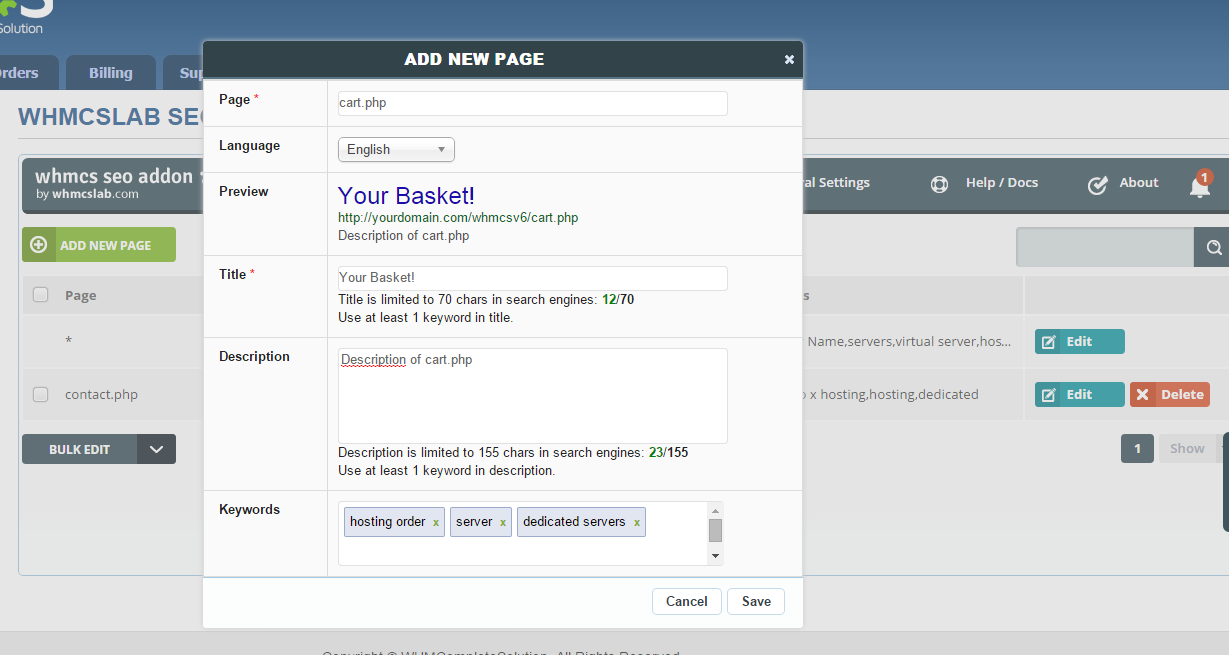
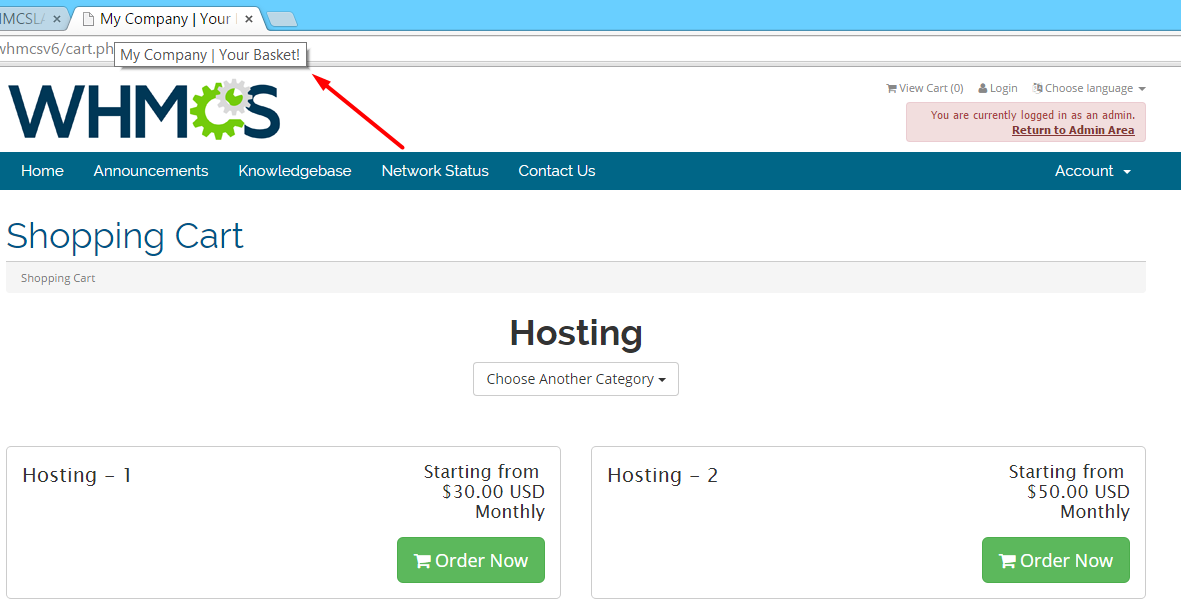
cart.php page has the values as shown above. One can click a sub-link under cart.php, e.g cart.php?a=add&domain=register or cart.php?gid=5
In this case the values you have defined for cart.php will be shown :
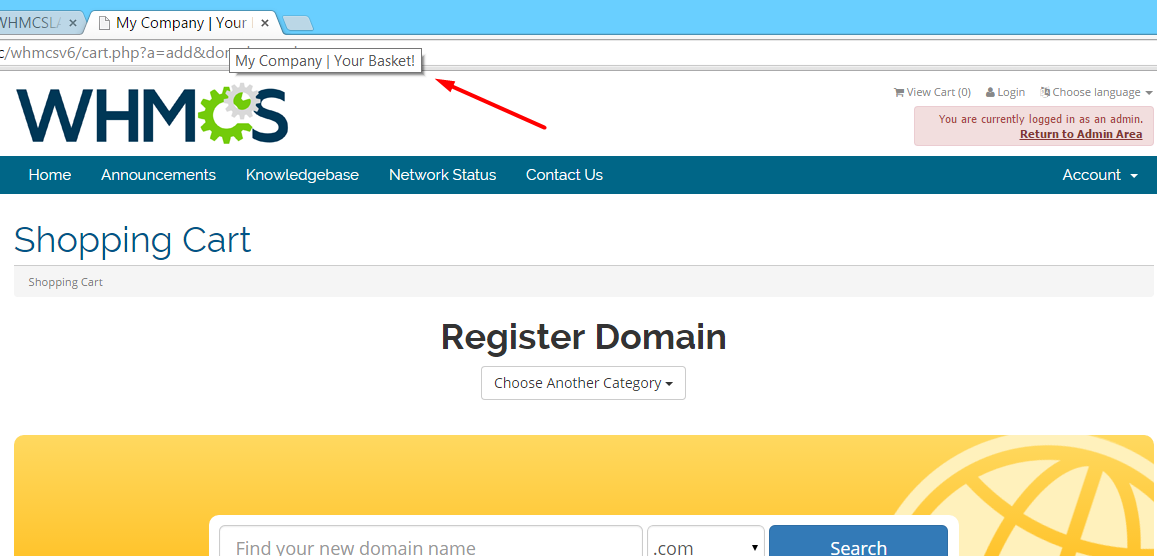
These values will be used for all the links starting with cart.php.
If you want to use different values for one of these links you have to create a new page for this specific link.
e.g We will create an entry for "cart.php?a=add&domain=register" :
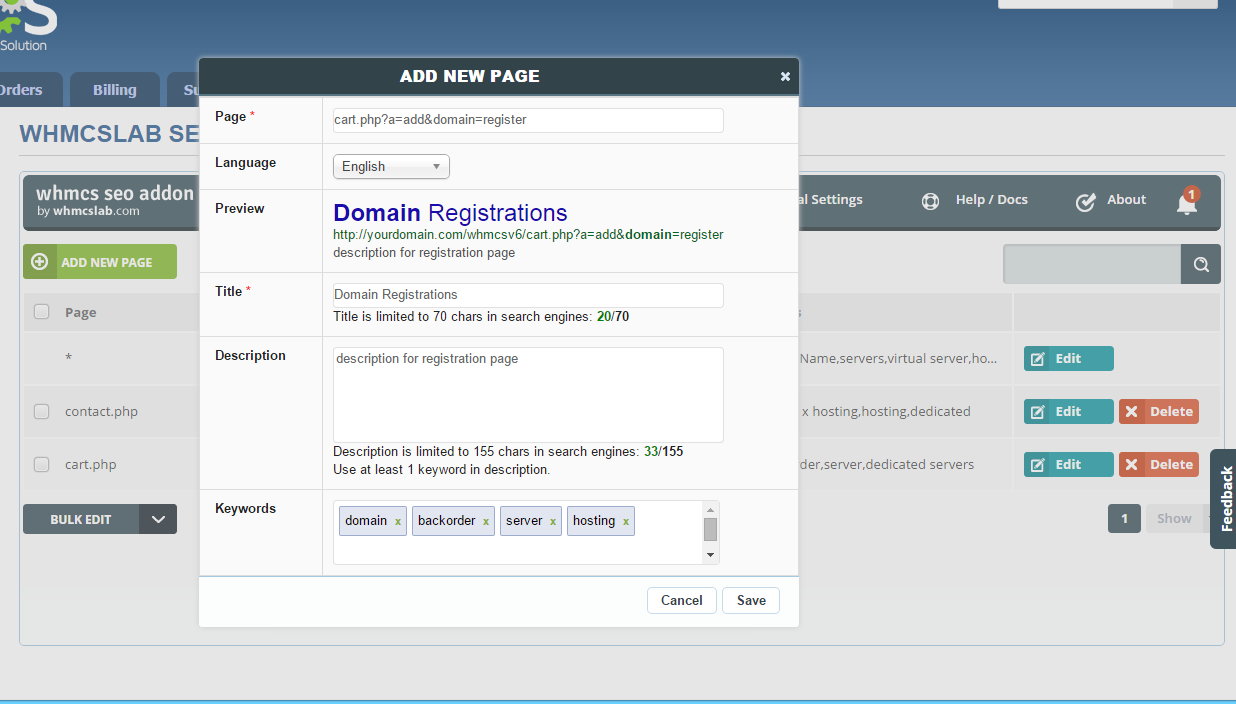
When you add a page as above the result will be like below:
In this way you can define special or common values for the all links that have the same file name but different query parameters.
4. Bulk Page Edit
You can use bulk edit feature of WHMCSLAB Seo Module to make changes on many pages at once. To use this feature you must first select the pages you want to change using the checkboxes then you can select "Edit Selected" option under "BULK EDIT" dropdown :

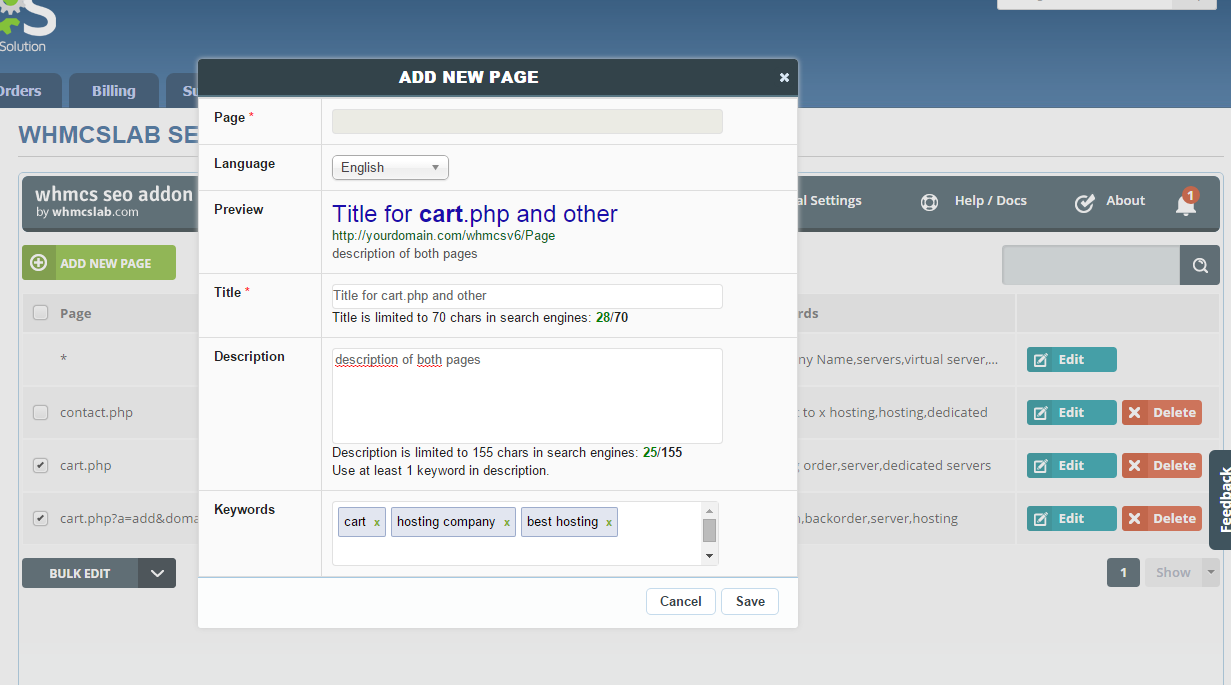

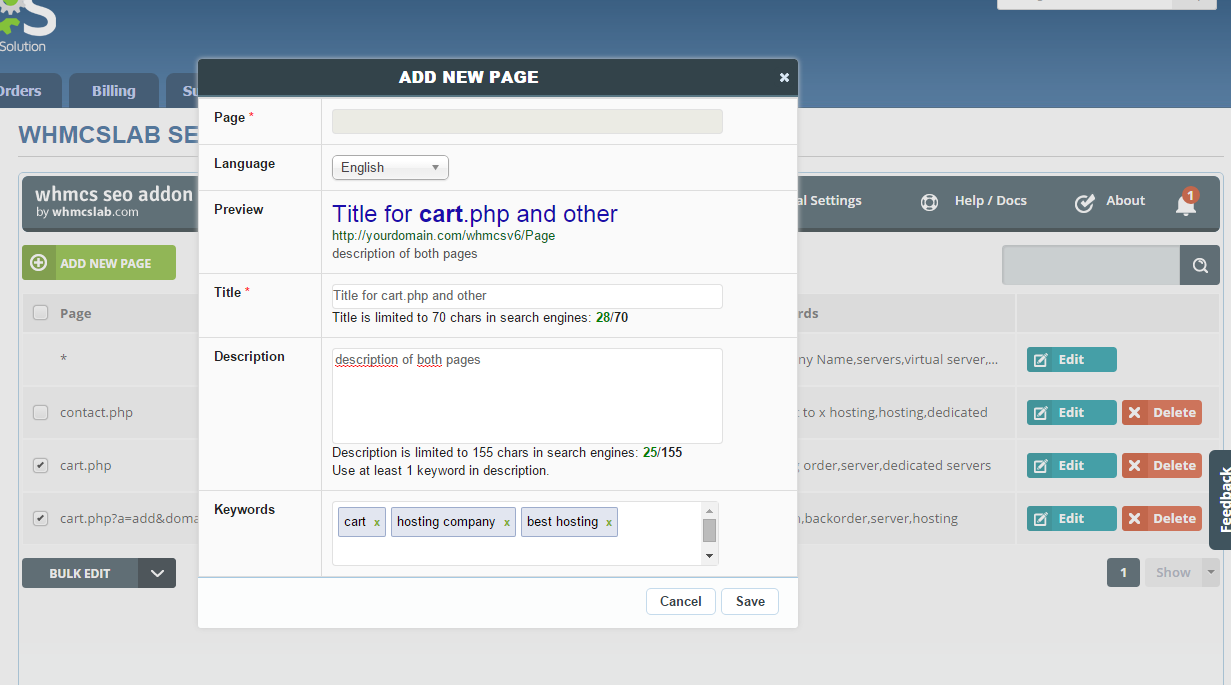
In the same way you ca delete many pages at once by clicking on "Delete Selected" under "BULK EDIT" after selecting the pages you want to delete.